STRUCTURE WITH <HTML>
<!DOCTYPE html>
<html lang="en">
<head>
<meta charset="utf-8" />
<meta name="viewport" content="width=device-width, initial-scale=1" />
<link
rel="icon"
href="data:image/svg+xml,<svg xmlns=%22http://www.w3.org/2000/svg%22 viewBox=%220 0 100 100%22><text y=%22.9em%22 font-size=%2290%22>🎉</text></svg>"
/>
<title>How to copy images</title>
</head>
<body>
<h1>How to copy images</h1>
<img src="assets/fugu.svg" alt="Fugu fish." width="128" height="128">
<button type="button">Copy</button>
</body>
</html>
STRUCTURE WITH CSS
:root {
color-scheme: dark light;
}
html {
box-sizing: border-box;
}
*,
*:before,
*:after {
box-sizing: inherit;
}
body {
margin: 1rem;
font-family: system-ui, sans-serif;
}
button {
display: block;
}
STRUCTURE WITH JS
const button = document.querySelector('button');
const img = document.querySelector('img');
button.addEventListener('click', async () => {
const responsePromise = fetch(img.src);
try {
if ('write' in navigator.clipboard) {
await navigator.clipboard.write([
new ClipboardItem({
'image/svg+xml': new Promise(async (resolve) => {
const blob = await responsePromise.then(response => response.blob());
resolve(blob);
}),
}),
]);
} else {
const text = await responsePromise.then(response => response.text());
await navigator.clipboard.writeText(text);
}
} catch (err) {
console.error(err.name, err.message);
}
});
THANKS FOR LEARNING
<MUNTAZIR MAHDI>
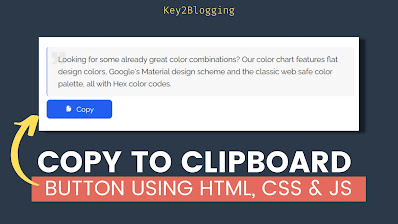
Comments
Post a Comment